This item gives you a larger view of your W-2 Records.
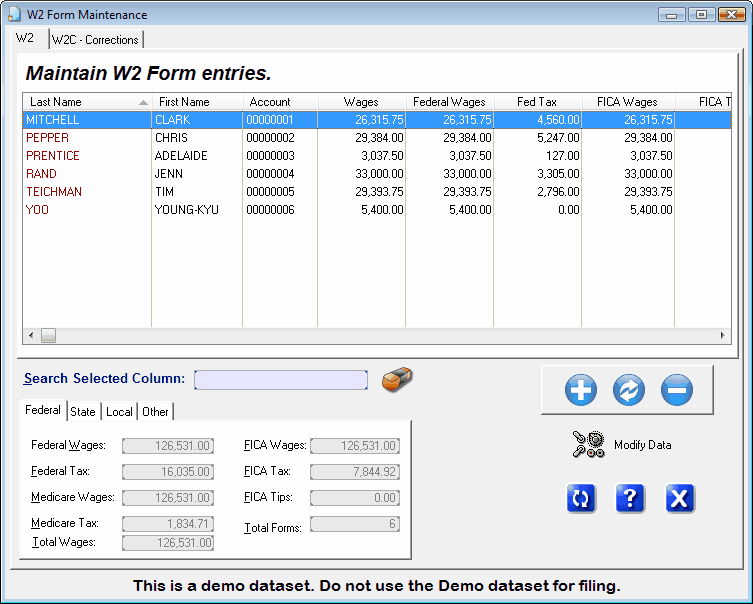
Color coding of the W2 List:
Column |
Color |
Meaning |
|---|---|---|
LastName |
Yellow |
Error Condition - override |
LastName |
Red |
Error Condition - Needs attention |
Account |
Fushia |
State Paid is not the same as Address of employee. The is common - especially for terminated employees |
Wages |
Lime Green |
State Wages do not equal Federal Wages. |
View amount totals on the tabs at the bottom of the window.
Modify Data Button
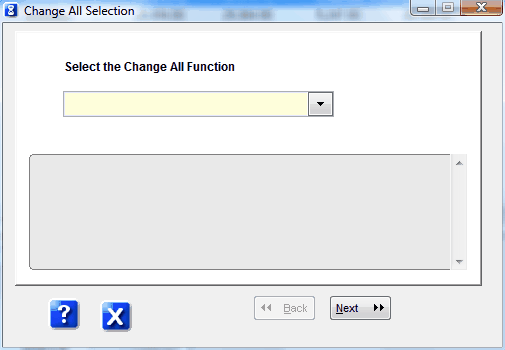
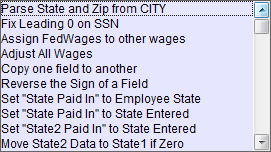
Click the Modify Data button to make the following changes......
CAUTION ! - This will permanently change the data. Make sure you understand these options. We recommend you backup your MTW datafile.
Assign All Wages to Other Wages Π|
Takes amount in Federal Wages and assigns that value to State Wages, FICA Wages, Medicare Wages, Local Wages |
Reverse Sign of a Field Π|
If something was imported as a "negative" amount, use this option to correct it. There should be no negative amounts reported anywhere! |
Set State Paid in to Entered State |
Normal, the State Paid In is the state where the employee lives. This allows you to override that default for everyone. |
Deduct 401k from Federal Wages Π|
Correctly adjusts Federal wages to reflect the deductions for the plan. |
Deduct 403b from Federal Wages Π|
Correctly adjusts Federal wages to reflect the deductions for the plan. |
Set Locality Name to value entered |
Globally set the value of all W2. |
Add FICA Tips to Wages Π|
Adjusts total wages for FICA tips. |
Clear Local Data |
Zeros Local amounts and names. |
Clear State Data |
Zeros State amounts and names. |
Adjust All Wages |
This re-assigns all wage amounts to the Unadjusted Wage amount imported from QuickBooks and applies the wage limitations on FICA and Medicare wages. |
ŒThese items are automatically performed during a QuickBooks Import process.